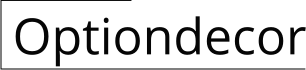How To Decorate Your Home Screen On Iphone iOS 14
iOS 14 brought a wave of customization options to the iPhone, finally allowing users to personalize their home screens with widgets and custom icons. Turning your home screen into a reflection of your personality is now just a few steps away. Here's a comprehensive guide to help you decorate your home screen on iOS 14: ### 1. Update Your iOS Version: Before you begin, ensure that your iPhone is running the latest version of iOS 14. Open the Settings app, tap "General," and select "Software Update." Install any available updates to get access to all the latest customization features. ### 2. Utilize Widgets: Widgets are small, informative snippets that you can add to your home screen. They provide quick access to information from apps without having to open them. To add a widget, press and hold an empty area on your home screen until the apps start jiggling. Tap the "+" button in the top-left corner and select the widget you want from the list. Resize the widget if needed by dragging its edges. ### 3. Create Custom App Icons: One of the most exciting features of iOS 14 is the ability to create custom app icons. You can use any image or photo from your library or download them online. Open the Shortcuts app, tap the "+" button in the top-right corner, and select "Add Action." Search for "Open App" and select it. Tap "Choose" and select the app you want to create a shortcut for. Tap the "…" button and choose "Add to Home Screen." Enter a name for the shortcut and tap the app icon to select a custom image. ### 4. Organize Apps with App Stacks: App stacks allow you to group similar apps together, creating a cleaner and more organized home screen. To create an app stack, drag one app on top of another. You can add more apps to the stack by dragging them onto it. Tap the stack to open it and select the app you want to use. ### 5. Hide Unused Apps: If you have apps that you rarely use, consider hiding them from your home screen. This will declutter your screen and make it easier to find the apps you use frequently. To hide an app, press and hold it until the apps start jiggling. Tap the "X" button in the top-left corner of the app and select "Remove from Home Screen." The app will still be accessible through the App Library. ### 6. Use Wallpapers and Themes: iOS 14 includes a collection of pre-installed wallpapers and themes to choose from. You can also download additional wallpapers from the App Store. To change your wallpaper, open the Settings app, tap "Wallpaper," and select a new wallpaper from the available options. ### 7. Take Advantage of the Dark Mode: Dark Mode is a great way to reduce eye strain and save battery life. It also creates a more immersive experience when using your iPhone at night. To enable Dark Mode, open the Settings app, tap "Display & Brightness," and toggle on "Dark Mode." ### 8. Play Around and Experiment: The best way to create a home screen that you love is to play around and experiment with different layouts and customization options. Don't be afraid to try new things and see what works best for you. You can always revert to the default settings if you don't like the results. Decorating your home screen on iOS 14 is a fun and creative way to personalize your iPhone. With the right tools and a little bit of effort, you can create a home screen that is both functional and visually appealing.
Ios 14 Home Screen Ideas Make Aesthetic Backgrounds Picmonkey

How To Create An Aesthetically Pleasing Ios 14 Home Screen The Trailblazer

How To Customize Your Iphone Home Screen Macworld

How To Customize Your Iphone Home Screen In Ios 14 Dr Fone

Ios 14 Home Screen Ideas Make Aesthetic Backgrounds Picmonkey

How To Customize Your Iphone Home Screen With Ios 14

Seven Design Ideas For Your New Apple Ios 14 Home Screen Youthopia

Aesthetic Layout Ideas For Your Ios 14 15 Home Screen

15 Best Home Screen Layout Ideas On Iphone Guiding Tech

Seven Design Ideas For Your New Apple Ios 14 Home Screen Youthopia