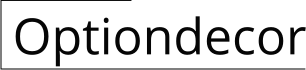How to Personalize Your iPhone Home Screen with iOS 14
With the release of iOS 14, Apple has unleashed a new level of customization for your iPhone home screen, allowing you to express your unique style and preferences like never before. Dive into this comprehensive guide as we explore the exciting options available and provide step-by-step instructions to transform your home screen into a visual masterpiece.
1. Embrace Widgets: The Perfect Blend of Form and Function
Widgets, now available in various sizes and styles, bring dynamic information and functionality right to your home screen. Whether it's the weather forecast, your upcoming appointments, or music controls, widgets offer a seamless way to stay informed and productive without having to open an app.
- Long-press on your home screen until the apps start wiggling.
- Tap the "+" icon in the top-left corner.
- Select the desired widget and choose its size.
- Tap "Add Widget" to place it on your home screen.
- Long-press on a widget until a menu appears.
- Select "Edit Widget" to access customization options.
- Depending on the widget, you can change its appearance, data source, or behavior.
2. Unleash Creativity with App Icons
iOS 14 introduces the ability to customize app icons, opening up a world of creative possibilities. This feature allows you to personalize your home screen with unique icons that reflect your interests, style, or even match the aesthetic of your widgets.
- Find or create the desired icon image in a square format.
- Download the "Shortcuts" app if you don't have it already.
- Open the Shortcuts app and tap the "+" icon in the top-right corner.
- Select "Add Action" and search for "Open App."
- Choose the app you want to customize and tap "Done."
- Tap the three dots icon in the top-right corner and select "Add to Home Screen."
- Enter a name for the shortcut and tap the icon to change it.
- Select "Choose Photo" or "Take Photo" to use your custom icon.
- Tap "Add" to place the shortcut on your home screen.
3. Organize Apps with App Library
The App Library is a new feature in iOS 14 that provides a centralized location for all your apps, categorizing them into intelligent folders. This helps declutter your home screen and makes it easier to find the apps you need quickly and easily.
- Swipe left on your home screen until you reach the App Library.
- Long-press on an app and drag it to a desired folder.
- To create a new folder, drag one app onto another.
- To rename a folder, tap on its name and enter a new one.
4. Enhance Aesthetics with Wallpapers
A stunning wallpaper can elevate the overall look and feel of your home screen. iOS 14 offers a wide selection of dynamic and static wallpapers, including live wallpapers that subtly change over time to match your mood or the time of day.
- Go to Settings > Wallpaper.
- Choose from the available wallpapers or tap "Choose a New Wallpaper" to select from your own photos.
- Select the desired wallpaper and tap "Set Wallpaper."
5. Discover Home Screen Layouts
If you're looking for inspiration or want to try a different home screen layout, there are many resources available online and in the App Store. These layouts provide creative ideas for arranging your apps, widgets, and folders in a visually appealing and functional manner.
Conclusion
With the introduction of iOS 14, customizing your iPhone home screen has become an art form. Embrace the endless possibilities to express yourself, enhance productivity, and create a truly personalized experience. Dive into the world of widgets, app icons, and wallpapers to transform your home screen into a masterpiece that reflects your unique style and preferences.

How To Create An Aesthetically Pleasing Ios 14 Home Screen The Trailblazer

Ios 14 Home Screen Ideas Make Aesthetic Backgrounds Picmonkey

How To Customize Your Iphone Home Screen Macworld

How To Customize Your Ios 14 Home Screen Mashable

How To Customize Your Iphone Home Screen In Ios 14 Dr Fone

Ios 14 Drives Aesthetic Iphone Home Screen Trend

How To Customize Your Iphone Home Screen With Ios 14

Seven Design Ideas For Your New Apple Ios 14 Home Screen Youthopia

How To Customize Your Ios 14 Home Screen Create Custom Widgets

How To Customize Ios Home Screen Like A Pro For Free Beebom
Related Posts